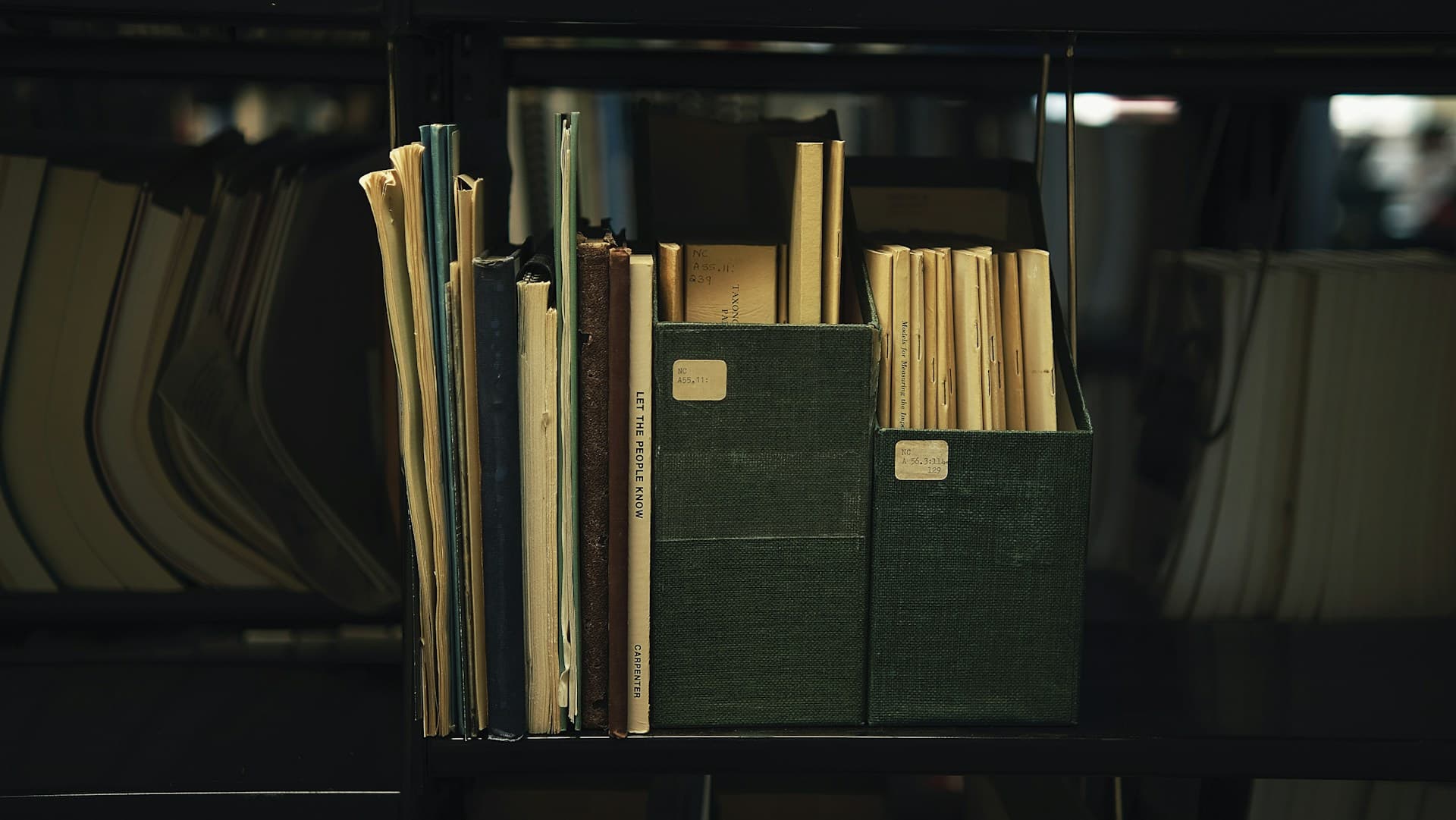If you're managing files in Google Sheets, you've probably experienced the pain of uploading files one by one, copying Drive links, and pasting them back into your spreadsheet. This manual process can take 15+ minutes per batch and is prone to errors.
In this comprehensive guide, we'll walk through three proven methods to bulk upload files to Google Sheets, from native Google Drive features to automated solutions that can save you 10+ hours per month. Whether you're a bookkeeper managing client documents, an accountant organizing receipts, or a business owner tracking invoices, you'll find a solution that fits your workflow.
Table of Contents
Why Bulk Uploading Matters
For bookkeepers, accountants, and business owners managing client files, the ability to bulk upload files to Google Sheets can transform your workflow from hours of tedious manual work into a streamlined, automated process.
The Hidden Cost of Manual File Management
Consider this scenario: You're a bookkeeper with 15 clients. Each month, you receive an average of 20 receipts, invoices, and bank statements per client. Using the traditional manual method, here's what your workflow looks like:
- Upload each file individually to Google Drive (30 seconds per file)
- Wait for upload to complete (15 seconds per file)
- Copy the shareable link (10 seconds per file)
- Navigate back to your Google Sheet (5 seconds)
- Paste the link into the correct cell (10 seconds)
- Repeat 300 times per month
Total time spent: 300 files × 70 seconds = 21,000 seconds = 5.8 hours per month just on file uploading and linking.
Real-World Case Study: Sarah's Story
Sarah runs a bookkeeping firm serving 12 small businesses. Before discovering bulk upload solutions, she spent 10-12 hours monthly organizing client documents. Her typical workflow involved:
- Receiving 200+ files via email attachments
- Manually creating folders in Google Drive
- Uploading files one by one
- Copying and pasting Drive links into her client tracking spreadsheet
- Dealing with broken links when files were moved
After implementing bulk upload workflows, Sarah reduced this time to less than 2 hours per month—a 83% time savings. She now handles 25% more clients without hiring additional staff.
Beyond Time Savings: Additional Benefits
Bulk uploading files to Google Sheets isn't just about speed. It provides:
- Consistency: Standardized naming conventions across all files
- Accuracy: Fewer manual errors and broken links
- Scalability: Handle 5x more files without proportional time increase
- Client Satisfaction: Faster turnaround times and better organization
- Audit Trail: Automatic timestamps and version tracking
Method 1: Google Drive Native Upload (The Manual Approach)
While not truly "bulk" in the automated sense, Google Drive's native features can help you upload multiple files faster than the traditional one-by-one method.
Step-by-Step Process
Step 1: Create Your Folder Structure
Before uploading, organize your Google Drive with a logical folder hierarchy:
- Open Google Drive (drive.google.com)
- Create a main folder (e.g., "Client Documents 2026")
- Create subfolders for each client or project
- Within each subfolder, create category folders (Invoices, Receipts, Contracts)
Step 2: Upload Multiple Files at Once
Google Drive allows you to select and upload multiple files simultaneously:
- Navigate to your target folder in Google Drive
- Click the "New" button → "File upload"
- In the file picker dialog, hold Ctrl (Windows) or Cmd (Mac) to select multiple files
- Or use Ctrl+A / Cmd+A to select all files in a folder
- Click "Open" to start the upload
Tip: You can upload up to 750 MB per file and 500,000 files total in your Drive.
Step 3: Get Shareable Links
Once files are uploaded, you need to get shareable links for your spreadsheet:
- Right-click on the uploaded file → "Get link"
- Change sharing settings to "Anyone with the link can view"
- Click "Copy link"
- Paste the link into your Google Sheet
- Repeat for each file
Limitations of This Method
While this method is free and uses only native Google features, it has significant drawbacks:
- Still requires manual link copying: You must copy/paste each link individually
- No automatic naming: Files keep their original names, which may be inconsistent
- No direct Sheet integration: You're switching between Drive and Sheets constantly
- Prone to errors: Easy to paste the wrong link in the wrong row
- Time-consuming: For 25 files, expect 10-15 minutes of work
When to Use This Method
This approach works best if you:
- Upload files infrequently (less than 10 files per month)
- Have simple organizational needs
- Don't require standardized naming conventions
- Prefer free solutions over time savings
Automate this workflow with SheetVault
Upload 25 files at once with smart naming templates and automatic link insertion. No coding required.
Start Free TrialMethod 2: Google Apps Script (The Technical DIY Approach)
Google Apps Script offers customization for developers, but it comes with significant time investment and maintenance overhead. Before diving in, understand that building and maintaining custom scripts requires ongoing technical expertise.
What is Google Apps Script?
Google Apps Script is a JavaScript-based platform that lets you extend Google Workspace apps (Sheets, Docs, Drive) with custom functionality. While powerful, it requires programming knowledge and can be time-consuming to implement correctly.
The Real Time Investment
Initial Development: Plan for 3-6 hours to build a working script, even with examples. This includes:
- Learning Apps Script basics (1-2 hours)
- Writing and testing the code (1-2 hours)
- Debugging permission issues (30-60 minutes)
- Handling edge cases and errors (1-2 hours)
Ongoing Maintenance: Expect 2-4 hours annually to fix issues when:
- Google updates their APIs (happens 1-2 times per year)
- Your workflow changes or new requirements emerge
- Scripts break due to permission changes
- You need to troubleshoot sporadic failures
Setting Up Your First Script (If You Still Want To)
Step 1: Access the Script Editor
- Open your Google Sheet
- Click Extensions → Apps Script
- You'll see a code editor with a blank project (intimidating if you're not a developer)
Step 2: Basic Bulk Upload Script
Here's a foundational script. Note: This is just the starting point—you'll likely need to customize it significantly:
function bulkUploadFiles() {
// Get the active spreadsheet and sheet
const sheet = SpreadsheetApp.getActiveSheet();
// Specify your Drive folder ID (get from folder URL)
const folderId = 'YOUR_FOLDER_ID_HERE';
const folder = DriveApp.getFolderById(folderId);
// Get all files from the folder
const files = folder.getFiles();
// Starting row for inserting links (row 2 assumes headers in row 1)
let row = 2;
// Loop through each file
while (files.hasNext()) {
const file = files.next();
// Get file details
const fileName = file.getName();
const fileUrl = file.getUrl();
const fileDate = file.getDateCreated();
// Insert data into columns
sheet.getRange(row, 1).setValue(fileName); // Column A: File name
sheet.getRange(row, 2).setValue(fileUrl); // Column B: File URL
sheet.getRange(row, 3).setValue(fileDate); // Column C: Upload date
row++;
}
// Show completion message
SpreadsheetApp.getUi().alert('Upload complete! ' + (row - 2) + ' files processed.');
}Step 3: How to Find Your Folder ID
Your folder ID is in the Drive folder URL. For example:
https://drive.google.com/drive/folders/1a2B3c4D5e6F7g8H9i0J
^^^^^^^^^^^^^^^^^^^^
This is your Folder IDAdvanced Script: Auto-Rename Files
This enhanced version automatically renames files using a template:
function bulkUploadWithRename() {
const sheet = SpreadsheetApp.getActiveSheet();
const folderId = 'YOUR_FOLDER_ID_HERE';
const folder = DriveApp.getFolderById(folderId);
// Naming template: ClientName_Date_Type
const clientName = sheet.getRange('B1').getValue(); // Get from cell B1
const today = Utilities.formatDate(new Date(), 'GMT', 'yyyy-MM-dd');
const files = folder.getFiles();
let row = 2;
while (files.hasNext()) {
const file = files.next();
const originalName = file.getName();
const extension = originalName.split('.').pop();
// Create new name: ClientName_2026-01-15_001.pdf
const newName = clientName + '_' + today + '_' +
String(row - 1).padStart(3, '0') + '.' + extension;
// Rename the file
file.setName(newName);
// Insert into sheet
sheet.getRange(row, 1).setValue(newName);
sheet.getRange(row, 2).setValue(file.getUrl());
sheet.getRange(row, 3).setValue(originalName); // Keep original name for reference
row++;
}
SpreadsheetApp.getUi().alert('Renamed and uploaded ' + (row - 2) + ' files!');
}Running Your Script (And The Inevitable Issues)
- Click the "Run" button (▶️) in the Apps Script editor
- First time: Navigate through Google's permission screens (can be confusing)
- Review and approve the permissions (watch for security warnings)
- Debug errors when the script fails (common on first few runs)
- Test thoroughly with small batches before processing all files
- If successful, the script executes and your sheet populates with file links
The Hidden Costs of Apps Script
Why "Free" Isn't Really Free:
- Time is money: 3-6 hours initial development at $50/hour = $150-300 value
- Opportunity cost: Time spent coding instead of serving clients
- Ongoing maintenance: 2-4 hours annually = $100-200/year
- Frustration factor: Debugging cryptic error messages adds stress
- No support: When something breaks, you're on your own
Real-World Limitations
What the documentation doesn't tell you:
- Execution limits: 6-minute maximum runtime (scripts processing 150+ files will timeout)
- API quotas: Hit daily limits with heavy usage, scripts fail silently
- No visual feedback: Your script runs in background—you don't see progress
- Error handling: You must code every edge case yourself (file permissions, network issues, duplicate names)
- Version control: No easy way to roll back if you break something
- Team collaboration: Sharing scripts between team members is clunky
Advantages (For the Right User)
Apps Script does have legitimate use cases:
- Free (time cost aside): No monthly subscription
- Customizable: Build exactly what you need
- Integrations: Connect to Gmail, Calendar, other Google services
- Learning opportunity: Valuable if you want to learn coding
Recommendation: When to Use Apps Script
This method makes sense ONLY if you:
- Already know JavaScript: Don't learn just for this—not worth the time investment
- Have highly unique needs: Your workflow is so specific that no ready-made solution exists
- Enjoy coding: You find programming fun and don't mind troubleshooting
- Have time to spare: 3-6 hours now + maintenance later doesn't concern you
- Process files infrequently: Maybe once a month—not worth paying for a tool
For everyone else: The time you spend building and maintaining scripts far exceeds the cost of a $7/month tool. A bookkeeper billing $50/hour saves money using SheetVault after just 10 minutes of development time avoided.
Method 3: SheetVault (The Professional Solution)
Note: SheetVault is currently in development and expected to launch in January 2026. Join the waitlist at sheetvault.app to be notified when it's available.
For users who want automation without coding or time investment, SheetVault provides a purpose-built solution for bulk file management in Google Sheets. It combines the speed of automation with the simplicity of a visual interface.
How SheetVault Works
Here's what SheetVault will do once it launches:
Step 1: Get Early Access (SheetVault is Currently in Development)
Important: SheetVault is currently under development and not yet available in the Google Workspace Marketplace. To be notified when it launches:
- Visit sheetvault.app
- Enter your email to join the waitlist
- You'll receive a notification when SheetVault launches
- Get 30-day free trial access (100 file uploads included)
Expected launch: January 2026
Step 2: Configure Your Upload Settings (Once Launched)
When SheetVault launches, setup takes just 30 seconds:
- Per-Sheet Folders: Each sheet tab automatically gets its own Drive folder
- Naming Templates: Set up patterns like {{SheetName}}_{{Date}}_{{Identifier}}
- Column Mapping: Choose which column receives the Drive links (e.g., Column C)
- Auto-Organization: Files are organized by sheet structure automatically
Step 3: Bulk Upload (Post-Launch)
- Click the "Upload Files" button in the SheetVault sidebar
- Select up to 25 files from your computer
- Files upload with progress indicator
- Drive links automatically appear in your specified column
- Total time for 25 files: 45-60 seconds
Key Features That Save Time
1. Per-Sheet Folder Automation
Instead of manually creating folders, SheetVault automatically creates a Drive folder for each sheet tab. If you have tabs named "January", "February", "March", you instantly get three organized folders.
2. Smart Naming Templates
Use template variables to create consistent file names:
{{SheetName}}→ Inserts the current sheet tab name{{Date}}→ Adds today's date (YYYY-MM-DD){{Identifier}}→ Pulls value from a specified column
Example: A file uploaded to the "ClientA" sheet with identifier "INV-001" becomes:ClientA_2026-01-15_INV-001.pdf
3. Automatic Link Insertion
No more copying and pasting links. SheetVault inserts shareable Drive links directly into your specified column as files upload.
4. Usage Tracking
See how many uploads you've used. The free trial includes 100 files, and the paid plan ($7/month) offers unlimited uploads.
Real-World Example: Bookkeeper Workflow
Maria manages 20 clients. Here's her optimized workflow with SheetVault:
- Creates a Google Sheet named "2026 Client Files"
- Makes 20 sheet tabs (one per client: "ClientA", "ClientB", etc.)
- Installs SheetVault—20 folders auto-create in her Drive
- Each Monday, she receives ~50 files via email
- She selects 25 files → uploads to ClientA tab → 60 seconds
- Selects next 25 files → uploads to ClientB tab → 60 seconds
- All files are renamed, organized, and linked automatically
Total time: 5 minutes for 50 files (vs. 90 minutes manually)
Pricing
SheetVault offers:
- 30-day free trial with 100 file uploads
- $7/month for unlimited uploads (vs. competitors at $12-46/month)
- No credit card required for trial
- Cancel anytime
When to Use SheetVault
SheetVault is the ideal solution if you:
- Upload files regularly (10+ files per week)
- Want automation without learning to code
- Need consistent file naming across your organization
- Manage multiple clients or projects
- Value your time and prefer professional tools
- Want email support when you need help
Comparison Table: Manual vs. Apps Script vs. SheetVault
Here's a side-by-side comparison to help you choose the best method for bulk uploading files to Google Sheets. Note that SheetVault is currently in development (launch: January 2026).
| Feature | Manual (Drive) | Apps Script | SheetVault |
|---|---|---|---|
| Time for 25 files | 15-20 minutes | 2-3 minutes* | 45-60 seconds |
| Setup time | 0 minutes | 3-6 hours | 5 minutes |
| Coding required? | No | Yes (JavaScript) | No |
| Auto-rename files? | No | Yes (custom logic) | Yes (templates) |
| Auto-insert links? | No | Yes | Yes |
| Per-sheet folders? | Manual setup | Possible (complex) | Automatic |
| Error prone? | High | Low (after testing) | Very Low |
| User interface? | Native Drive | None (code only) | Visual sidebar |
| Cost | Free | Free | $7/month** |
| Ongoing maintenance | None | 2-4 hours/week | None |
| Support available? | N/A | No (DIY only) | Yes (email) |
| Availability | Available now | Available now | Jan 2026** |
| Best for | Infrequent uploads | Developers only | Everyone else*** |
*After 3-6 hours initial development and debugging
**SheetVault is currently in development. Join waitlist at sheetvault.app
***30-day free trial with 100 uploads available at launch
ROI Calculation (When SheetVault Launches)
Let's calculate the projected return on investment for SheetVault at $7/month:
Scenario: Bookkeeper uploading 100 files per month
- Manual method: 100 files × 70 seconds = 1.9 hours/month
- With SheetVault: 100 files ÷ 25 per batch × 60 seconds = 4 minutes/month
- Time saved: 1.85 hours per month
- Value (at $50/hour): $92.50 saved per month
- Net benefit: $92.50 - $7 = $85.50/month ROI
The tool would pay for itself after processing just 8 files per month. Join the waitlist at sheetvault.app to be notified at launch.
Best Practices for File Organization
Regardless of which bulk upload method you choose, following these best practices ensures long-term success with file management in Google Sheets.
1. Establish Naming Conventions Early
Consistent file naming prevents chaos as your file library grows. Adopt a standard format such as:
[ClientName]_[Date]_[DocumentType]_[Identifier].pdf Examples: - ACME_2026-01-15_Invoice_001.pdf - SmithCo_2026-01-15_Receipt_Amazon.pdf - JohnDoe_2026-01-15_Contract_Employment.pdf
Key principles:
- Use underscores (_) or hyphens (-), not spaces
- Start with the most important identifier (usually client/project name)
- Use YYYY-MM-DD date format for proper sorting
- Keep names under 50 characters when possible
- Avoid special characters like / \ : * ? " < > |
2. Create a Folder Hierarchy That Scales
Design your Google Drive structure with growth in mind:
📁 Client Files (Master Folder)
📁 2026
📁 Client A
📁 Invoices
📁 Receipts
📁 Contracts
📁 Client B
📁 Invoices
📁 Receipts
📁 Client C
📁 2025 (Archive)
📁 Client A
📁 Client B3. Use Sheet Tabs Strategically
When using SheetVault's per-sheet folder feature, organize tabs by:
- Client: One tab per client (ideal for service businesses)
- Month: One tab per month (ideal for time-based tracking)
- Project: One tab per project (ideal for agencies)
- Document Type: One tab per type (Invoices, Receipts, etc.)
4. Set Up Sharing Permissions Correctly
Before bulk uploading, configure default sharing settings:
- Internal files: "Anyone with the link can view" (simplest for team access)
- Client files: "Restricted" and manually share with specific emails
- Public resources: "Anyone on the internet can view" (use sparingly)
Tip: In Google Drive, you can set default sharing settings for entire folders.
5. Implement Version Control
When files need updates, don't just replace them. Use version suffixes:
Contract_ACME_v1.pdf (original) Contract_ACME_v2.pdf (first revision) Contract_ACME_v3.pdf (final)
Or leverage Google Drive's native version history for certain file types (Docs, Sheets, Slides).
6. Archive Old Files Regularly
Keep your active workspace clean by archiving:
- Create annual archive folders (2024, 2025, etc.)
- Move files older than 2 years to archive
- Consider exporting very old files to external storage
- Update your spreadsheet links when moving files
Common Mistakes to Avoid
Learn from these frequent pitfalls that cause headaches when bulk uploading files to Google Sheets:
1. Moving Files After Linking
The Problem: You upload files, insert Drive links into your sheet, then reorganize your Drive folders. Now all links are broken.
The Solution: Google Drive links use file IDs, which persist even when files move. However, if you delete and re-upload, you create new IDs. Instead:
- Plan your folder structure before uploading
- Use "Move" instead of "Delete + Re-upload"
- If you must reorganize, update links systematically
2. Inconsistent File Naming
The Problem: One team member names files "Invoice_ClientA_Jan2026.pdf" while another uses "ClientA-Invoice-1-15-26.pdf"
The Solution: Document your naming convention and share it with your team. Better yet, use SheetVault's templates to enforce consistency automatically.
3. Uploading Without Checking Duplicates
The Problem: You accidentally upload the same invoice twice with different names, causing confusion and wasted storage.
The Solution: Before bulk uploading, scan your destination folder for existing files. Use Google Drive's "Search" to find potential duplicates by date or partial filename.
4. Ignoring File Size Limits
The Problem: Uploading a 2GB video file fails, stopping your entire batch upload.
The Solution: Know the limits:
- Individual file limit: 5 TB (for Drive storage)
- Google Sheets import limit: 5 million cells
- Apps Script upload limit: 50 MB per execution
- Browser memory: Very large batches may cause timeouts
5. Not Testing Permissions
The Problem: You bulk upload 100 client files only to discover your clients can't access them because of permission settings.
The Solution: Always test with a small batch first:
- Upload 2-3 test files
- Check links work from an incognito browser
- Verify permissions match your intent
- Then proceed with full bulk upload
6. Forgetting to Back Up
The Problem: You accidentally delete files or a script malfunctions, and you have no backup.
The Solution: Google Drive has version history, but consider:
- Keeping original files on your local machine until confirmed uploaded
- Using Google Takeout for periodic full backups
- Enabling Google Drive for Desktop to maintain local copies
Frequently Asked Questions
Can I upload more than 25 files at once to Google Sheets?
Yes, but the method depends on your approach. Google Drive's native uploader can handle hundreds of files simultaneously, but you'll need to manually copy links. Google Apps Script can process unlimited files but has a 6-minute execution time limit (around 100-150 files per run). SheetVault currently caps at 25 files per batch for stability, but you can run multiple batches back-to-back. For 100 files, that's 4 batches taking about 4 minutes total.
Do the file links break if I reorganize my Google Drive folders?
No! Google Drive links use unique file IDs that remain constant even when you move files between folders. The link https://drive.google.com/file/d/ABC123/view will always point to the same file regardless of its folder location. However, if you delete a file and re-upload it, that creates a new ID and breaks the original link.
How long does it take to bulk upload 100 files?
With the manual Drive method: 90-120 minutes. With Google Apps Script: 5-10 minutes (after initial setup). With SheetVault: 4-5 minutes (4 batches of 25 files). Upload speed also depends on file sizes and internet connection. For example, 100 PDF documents averaging 500 KB each will upload much faster than 100 high-resolution images averaging 5 MB each.
Can I use these methods on mobile devices?
The manual Drive method works on mobile via the Google Drive app, but it's clunky for bulk operations. Google Apps Script can be triggered from mobile if you set up a custom menu or time-based trigger. SheetVault currently requires desktop Chrome or Edge browsers, as mobile add-ons have limited functionality. For best results and full features, use a desktop computer for bulk uploads.
What happens if my upload fails halfway through?
With manual uploads, you'll need to identify which files succeeded and retry the rest. Google Apps Script can be designed to resume from where it stopped (add error handling logic). SheetVault shows a progress indicator—if an upload fails, you can see which files succeeded and which need retry. Always check your Sheet after bulk operations to verify all expected links appear.
Can I bulk upload files to multiple sheets at once?
With manual methods, you'd need to repeat the process for each sheet. Google Apps Script can be written to loop through multiple sheets in one execution. SheetVault handles this elegantly: if you have 10 sheet tabs and upload files to each, it creates 10 separate folders and organizes files accordingly. You can process all 10 tabs in one session by switching tabs and uploading batches.
Is there a file size limit for bulk uploads to Google Sheets?
Google Drive itself allows files up to 5 TB, but practical limits apply. Browser uploads typically handle files up to 500 MB comfortably. Google Apps Script has a 50 MB limit per file when using certain methods. SheetVault processes files up to 100 MB per file efficiently. If you need to upload larger files (like videos), consider uploading them directly to Drive first, then using a script to insert the links into your Sheet.
Can I automate bulk uploads to run on a schedule?
Yes, but only with Google Apps Script. You can set up time-driven triggers (hourly, daily, weekly) to automatically process files from a designated folder. For example, create a "New Files" folder in Drive, and every night at midnight, a script moves files from that folder to organized locations and updates your Sheet. SheetVault requires manual triggering, but it's so fast that scheduled automation is rarely necessary for most users.
Stop wasting time on manual workflows
Try SheetVault free for 30 days. No credit card required.
Start Free Trial